Let’s play a quick game.
How many business emails do you think the average person receives each day?
25?
50?
100?
Try 124 emails.
Even though close to 76 of those 124 emails are considered legit (and 16 are expected to be spammy), the average non-robot still sees over 100 emails every day.
And if you think social media marketing’s changing that fact, think again.
Daily email numbers continue to climb despite the Twitterverse:
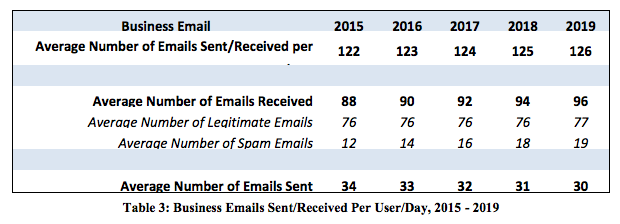
While I can’t guarantee loyal followers, I can show you how to take advantage of a little-known opportunity to reach your audience: your email signature.
Grab Your Free Email Signature Checklist
You don’t want to ignore this chance to connect in this seemingly-unlikely place.
Why am I spending today helping you create a click-worthy email signature if it’s an often-overlooked aspect of your dope emails?
I’ll show you why all this even matters next.
Why Bother Creating an Email Signature in the First Place?
As Sarah pointed out in this guide, even if you’re only sending around half of the total amount of emails that most people receive on average, we’re still talking about 40–50 emails per day.
That’s 40-50 extra chances to get your message across.
Unlike many other forms of marketing, you can reach your audience in a subtle way that doesn’t annoy them by simply spending some time on your email signature.
Despite how small it seems in comparison to your subject and message, your email signature really is a piece of precious real estate you don’t want to waste.
Why?
Because your email signature can:
- Help someone quickly find your contact info
- Drive traffic to your site, your email list, and your social profiles
- Give prospects a link to book a time to chat
- Direct readers to your latest (or best) piece of content (like an article, podcast, lead magnet, etc.)
If your email signature isn’t already working those angles, it’s time you optimize it to click-worthy status.
Allow me to show you how that’s done.
Must-Have Elements to Include in Your Email Signature
At a minimum, your email signature should at least contain:
- Your name
- Contact info
- Current position/title and the company you work for
Here’s what my bare-minimum signature would look like using those guidelines:

It also helps to include a link to a page on your company’s site like I did in that example.
You can be strategic here about where you’re directing your herd, but there’s a fine line.
Sending someone right to your pricing page won’t make quite as good of an impression as directing them to a page where they can learn more about your product or service would.
As I mentioned above, you can even add a link to drive traffic to your social media platforms, podcast episodes, or to book a time to chat.
Stick around if you’re going to try the latter as I’ll be sharing a few examples of how to do this right later in this guide.
Arguably *Optional* Element to Consider Adding to Your Email Signature
The debate is pretty heated on this next element.
Some experts prefer to have their email address attached to their email signature while others think it’s pretty unnecessary.
Here’s why people side with the first option:
When you’re waist-deep in a long email chain and you’re looking to email a sender who also happens to be just as buried in the middle, it can be a pain to find their email address in all the back-and-forth.
But if it’s been conveniently added to the bottom of their email, you don’t have to jump through as many hoops to contact the person you’re looking for.
This significantly decreases the chances of sending the message to the wrong person.
So if your company deals with a ton of email chains and long threads, consider adding your email to your email signature.
Be a rad coworker and encourage your friends at the water cooler to do the same.
Sometimes email services and their different apps can also make it tricky to locate the right email address.
So brands using Outlook or Gmail may want to make their employee’s email address a mandatory item of their signature as well.
Personally, I’ve always thought it was weird to see an email address attached to a signature so I don’t normally add mine as you can see here:

But I also don’t deal with an obnoxious amount of email threads and chains either.
Since I can certainly understand both sides, this extra element is optional depending on your circumstances and preference.
Consider who your audience is and what they’ll be using to open your emails (more on this shortly). This can help you narrow down whether you need this element in your email signature or can skip it.
No matter which side of the debate you’re on, we’ll all band together to avoid making this next mistake when it comes to your email signature.
Don’t Make Your Email Signature Too Cluttered
Most of us can’t handle clutter.
In one study conducted at Princeton University, researchers discovered that clutter:
- Fights for your attention
- Decreases performance
- Increases stress
The same thing happens with a cluttered email signature.
When you overwhelm your recipient, they pass on taking any action.
I’ll put my mistakes on blast again using my email signature from my former freelancing days as an example here:

My signature packs three different titles, a phone number, and two links.
Even though I know people click on these links, I can only imagine how many were too overwhelmed to even notice them.
Learn from my mistakes:
- Keep your title short and don’t be afraid to have fun with it (see example ###)
- Use only 1 link and turn this into a call to action (see example ###)
- Consider how most recipients will contact you
One note on that last bullet point: very few people called my phone number without first setting up a time to chat via email first.
This told me I could easily drop my phone number from my signature.
The majority of potential customers that did reach out were more interested in my qualifications and ability to help them.
So the only call to action I really needed to support this was a link to my LinkedIn profile (since my website’s portfolio was not currently updated).
I realized I could also use that same LinkedIn profile to share:
- My phone number
- A link to my personal site
- The duties that coincided with all the hats I was wearing
This meant I could condense my title down to three words: Digital Branding Specialist and really simplify the whole thing.
Here’s a look at the new pared down version:

#BOOM
Don’t be like the old me.
Keep your email signature nice, neat, and stripped down to the essentials. Anything else just becomes an unnecessary distraction.
You’ll also want to consider this next point before you hit the design phase running.
Consider Where/What Your Email Signature Will Be Viewed On
Just like you adjust your website for different screen sizes (you are doing this, right?), you should consider the same situation with your email signature.
There’s a good chance your email signature will be viewed on a mobile device, judging by stats like these:
- 16.8% of users open emails on a tablet
- 48% of emails are opened on a smartphone
- 75% of Gmail users check their emails on a mobile device
Optimizing your signature for smaller screens is a no-brainer.
If you don’t take this step and your signature scales down so small that your links become smaller than thumb size (72 pixels), they’ll be impossible for your readers to click.
Talk about a waste.
Now that we have all the basics out of the way, let’s get crazy and create an email signature that catches your reader’s attention from the get-go.
7 Click-worthy Email Signature Examples (& How to Make Them Work for You)
Keep these 7 tips on hand as you start to design your perfect email signature:
#1: Don’t Be Afraid to Use Color
You may have noticed that I changed the color of my name in my email signature to help it stand out more.
You can take this a step further by adding your brand’s colors and logo to your email signature like this one does:
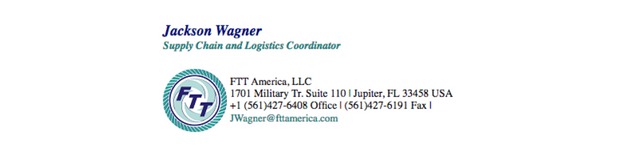
The name and title here match the logo colors, as well as the email address below. This helps recipients quickly find what they need in a well-organized, harmonious color scheme.
The middle section is a bit too packed with information for my liking, but in this case, the pops of color in the branding help fade out the middle section so your eyes notice the sections highlighted in different colors first.
Word of caution: Test your colors on multiple devices to make sure your signature is easily readable. Don’t get too weird with colors here.
Our example is a perfect template to model: use one light color, one dark, and standard black. Take note and use this formula by replacing the light and dark hues with your brand’s colors.
#2: Add a Photo
Adding a photo of yourself gives your email signature a more personal touch.
Check out this example from a smart HubSpot marketer:
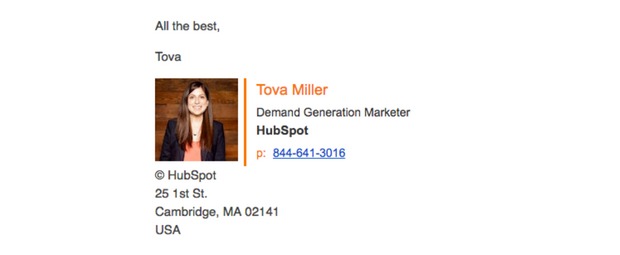
Here, the salutation of All the best, Tova leads us right down to a photo of the sender herself. It makes the reader feel as if she’s right there with them.
Just make sure to only use a high quality image or don’t bother adding one at all.
Ann Handley of MarketingProfs took this idea and ran with it for more effect.
#3: Handwritten Signatures Give a Personal Feel
Ann chose to end her message with what appears to be a handwritten sendoff.
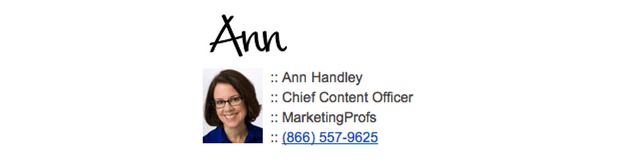
This simple addition makes it feel as if Ann sat down with pen and paper to message her readers personally.
In reality, it probably took her less than two seconds to make this thanks to the handwritten font she chose to garner this sentiment.
So think about adding a closing like this to your email signature.
If you think this idea will do wonders for connecting with your brand:
- Choose a thicker font
- If you’re going with cursive, make sure it’s easy to read
- Test this signature on smaller devices before going live
One of the reasons Handley’s playful signature works is because she’s bringing that human element to the digital world.
You can also do this by following the next two tips in our guide.
#4: Have Fun with Your Title
Here at Sumo, we’re all about having fun with our job titles.
Why?
This helps us stand out and create a lasting impression.
We also found that when you’re in sales, you don’t need to flag yourself using boring titles like “sales consultant” or “SMB sales” descriptors.
For most people, the word sales alone is enough to totally turn them off. When this happens, your message could be flagged as spam.
To avoid this, uncover how you really help people and use that as your title instead.
We use titles like “Optimization Sumo” or “Growth Expert”, to give you an idea of where to go with yours.
Take a look at this in-house example to see what I mean:

Bar added the word “Mitzva” as his middle name to inject a little character to his email signature (more on this next) and play on his name. Bet you won’t forget it now, right?
The key to being playful is knowing your audience.
Play to what your audience likes and add just a touch of personality to get noticed in a good way.
Ashley, one of our Optimization Sumos and the subject of our next example, also knows how to strike this balance in her email signature.
#5: Show Your Personality While Keeping it Professional
Ashley has a professional photo, a clean and easy-to-read layout –- thanks to WiseStamp -- and a salutation that shows you more about who she is:
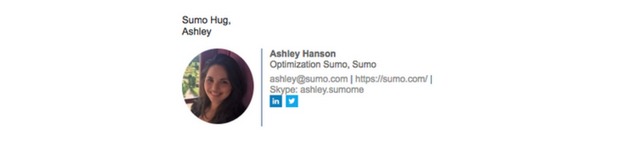
Ashley adds just enough personality by ending with Sumo Hug without being unprofessional and it comes across as genuine.
Show off your personable side and you’ll make a true connection with readers who don’t even know you.
You’re primed on the specifics, so let’s go over adjusting your layout if you’re ready to go next level with your email signature.
#6: Play Around With Your Layout
The image in this example sits on the right side of the email signature, which is the complete opposite of all the other examples on my list.
And guess what?
It works.
Since we read from left to right, our first instinct is to scan the name, job title, and contact info before we move onto the brightly colored logo.
That’s why this makes a great flow to mimic.

It also works well because of the space that’s left between the recruiter’s name and job title and his contact info.
The extra bit of white space does a lot to keep the overall signature appearing clutter-free even though it’s chock full of components.
You’ll also notice that this recruiter added a View My Open Jobs call to action towards the bottom half of his signature.
Definitely mull over an idea like this as we’ll talk about next.
#7: Add *One* Call to Action
Your call to action should not be taken lightly.
Whoever makes it far enough down your email to read your signature is already telling you they’re interested in learning more about what you have to offer.
And they’re ready to take that next step.
You can help them by adding just one call to action to your email signature.
This will guide them in the next direction that makes sense for your brand or funnel.
In this example below, Danny Weber, an Inbound Marketer, chose to use this crucial space so potential prospects could book a time to chat with him:

His bright orange colored call to action link matches the “&” in his logo.
There’s also enough white space to separate his contact info from his call to action, which helps it stand out just like in the previous example.
By placing the call to action link by his logo, Danny is helping potential customers see him as part of a larger brand and not just as one single individual.
These are all key ingredients you’ll want to take with you as you create your email signature.
So only choose one call to action.
To figure out which one to use, ask yourself: What information will help my potential reader the most? What are they looking for?
Play around with your call to action text to find out what works best for your audience.
Now that you know what you’re doing, here are two super helpful tools to make the job of revamping your email signature easier.
Three Tools to Help You Get Started
You can easily build your email signature on your own, but when you have these awesome tools available, why would you want to?
#1: WiseStamp
WiseStamp is a personal favorite among the Sumo team.
We love how easy it is to create a professional, yet fun email signature that’s heads and shoulders above the rest.
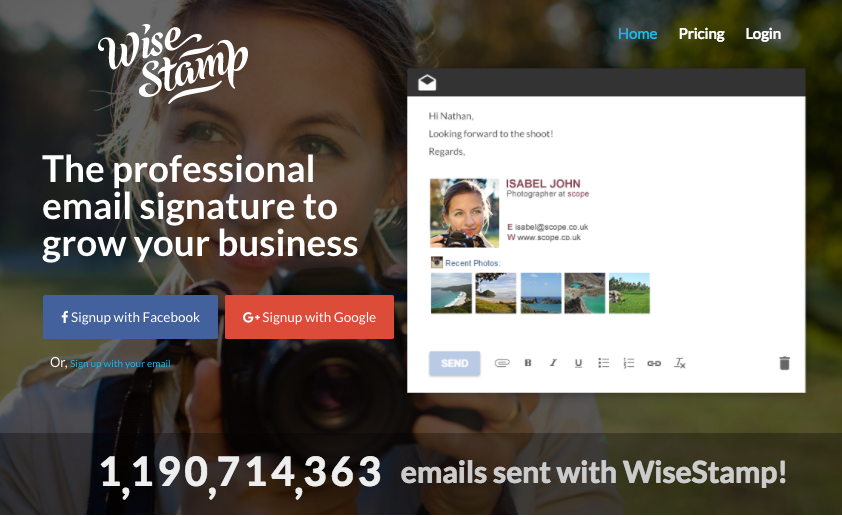
Their dashboard helps you change your colors to match your branding, decide how big you want your photo to be, and if you want to use a border, among other customizations.
For those who aren’t as creatively gifted, you’ll also find templates and signature ideas for all of the most popular email providers. They even have them organized by category to help you sift through them faster.
When you’re ready to start designing your email signature, check out WiseStamp. You’ll be glad you took our advice.
#2: HubSpot
HubSpot also offers a free email signature tool that you can use fairly easily.
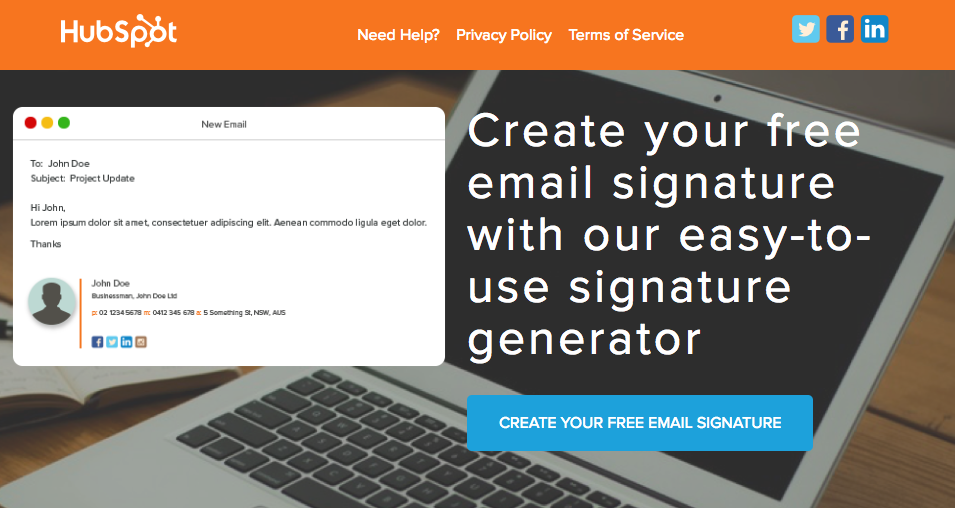
Here, just input your info and the automatic generator goes to work laying out the rest.
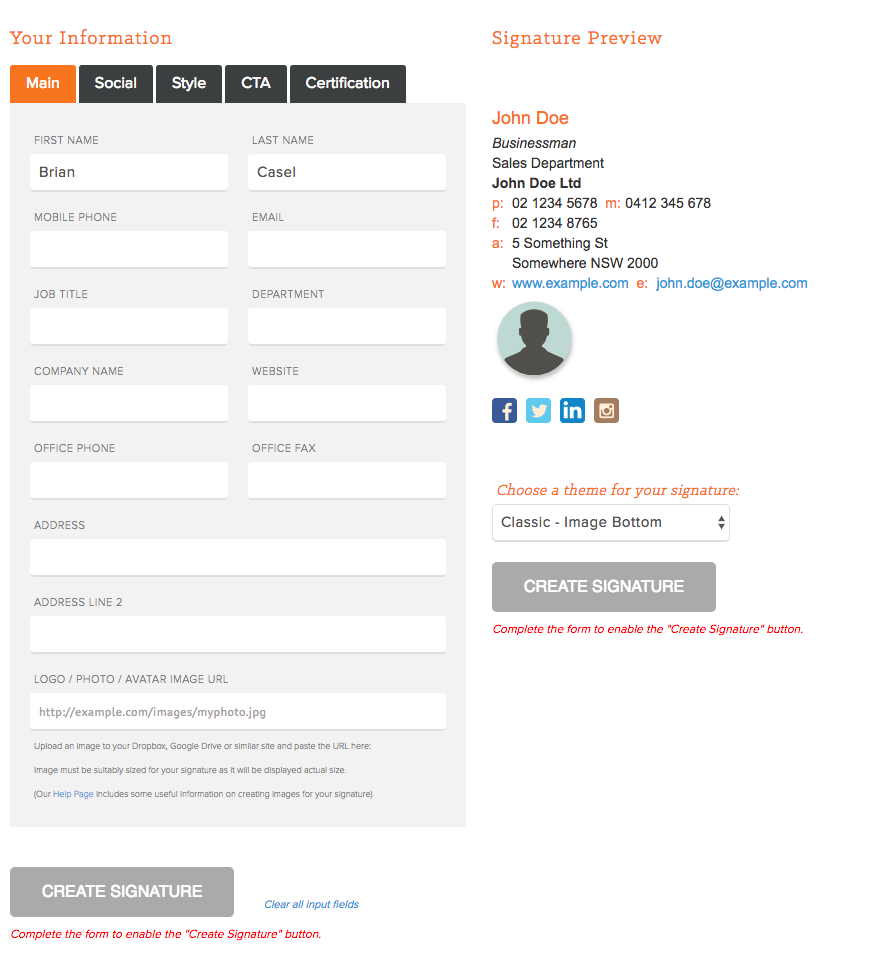
The only downside, and why it’s free, is that you don’t get to customize as many options and they’re are only 8 templates to choose from if you’re having email signature idea block.
While this will surely be a good way to kickstart your signature upgrade, it won’t help you stand out as well.
For those looking to do that (which should include you), head straight for WiseStamp.
#3: Newoldstamp
Newoldstamp has also a pretty cool free version that doesn't require signing up.
This tool has quite a lot of customizable templates, so you can be sure to find the one you like. Newoldstamp is a great fit for small companies.
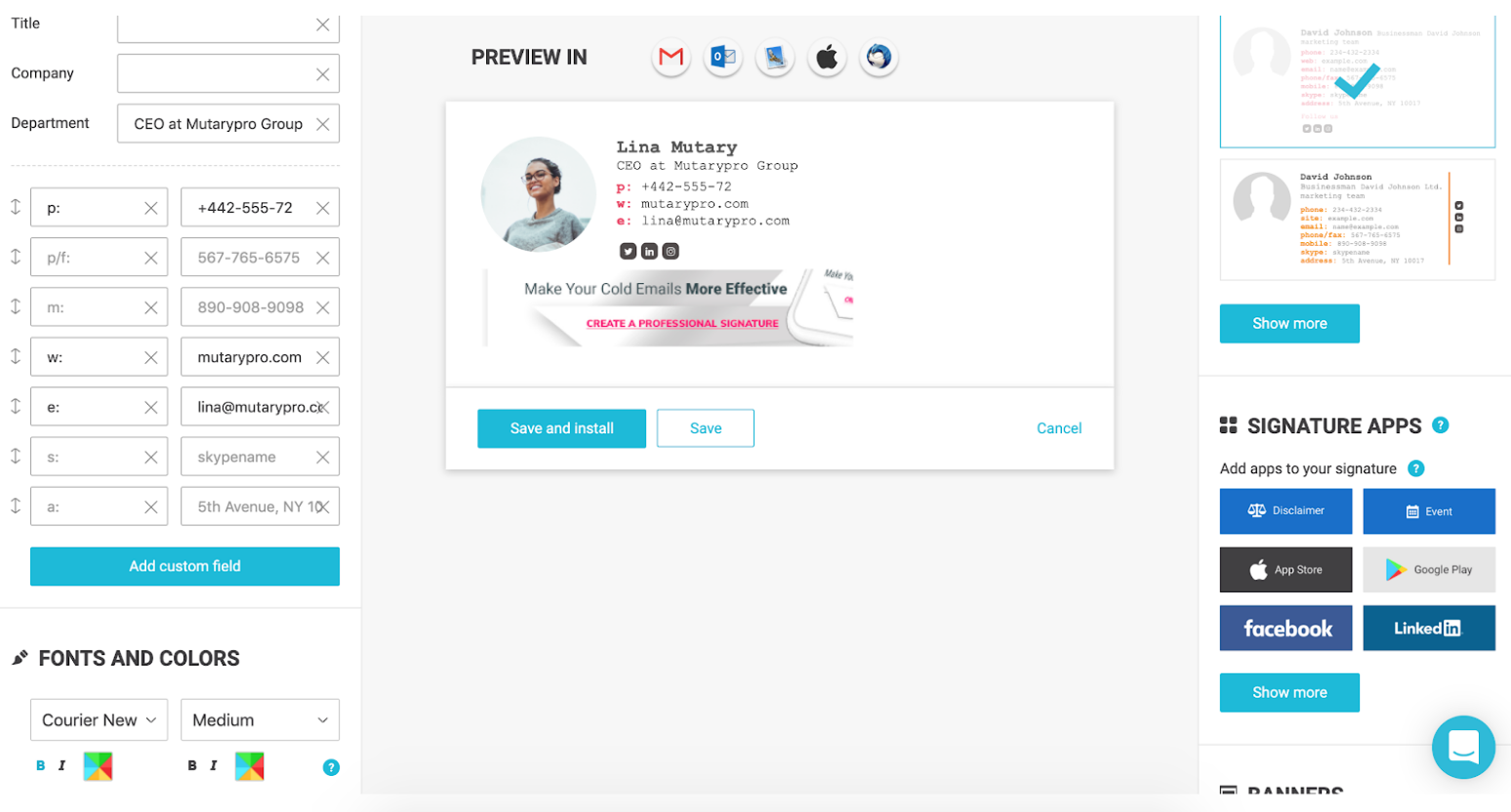
Create an Email Signature That Stands Out
Now that you know how to bedazzle this super important component of your emails without looking like an amateur, you’re ready to get to work.
Start by whittling down the information you plan to feature in your signature.
Choose one call to action and link it. Then change the styling to help make it pop for your readers.
Add the final touches — a high-quality image and a bit of your stellar personality -- and you’ll be good to go.
For expert level status, add a URL tracking tag to the link you add to your email signature so you can learn more about what works for your audience.
Whatever you do, please don’t waste this precious space.


Comments