Pinterest is secretly a massive growth area for ecommerce store owners:
- It has over 200 million active monthly users
- The half-life of a pin is nearly 30 days
- Pins are a true “set it and forget it” strategy
- You don’t need a single Pinterest follower to make this work
Today I’m going to show you exactly how I used Pinterest to drive 12,814 extra monthly visitors to my site from just two hours of work—and how you can use the same system to grow your sales on autopilot.
Pinterest is an amazing place for ecommerce store owners.
Don’t believe me? Check out these facts:[*]
- A whopping 93% of pinners use Pinterest to plan their purchases
- The average order value of a shopper from Pinterest is $50
- Two million people post product pins each day
But forget the survey data. Look what Pinterest did for my own website, The Wandering RV:[*]
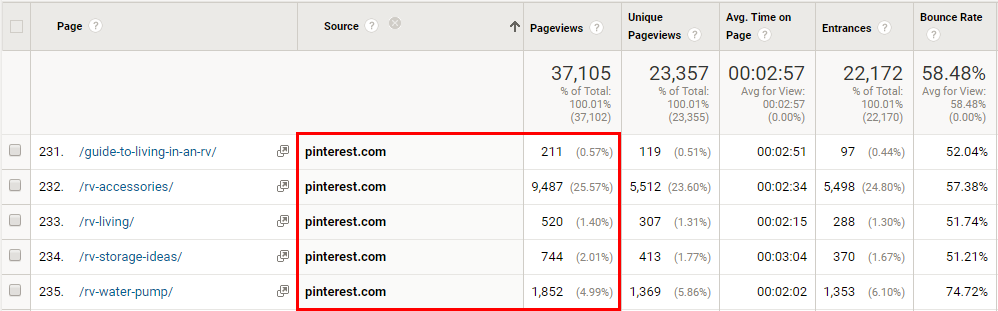
That adds up to 12,814 pageviews in the last 30 days!
But that’s not all—take a look at the Amazon sales those pageviews are turning in to:
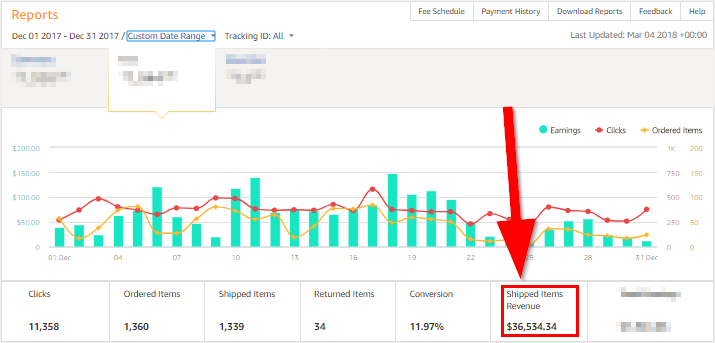
That’s $36,525.35 in a single month. Only about half of that revenue came from Pinterest—but that’s still over $18,000 in sales in one month.
The best part is that it only took two hours of upfront work (and amazing content people love to pin)...
So how do you do it? Let’s dive in.
[Step #1] Create Your Pinterest Account
Alright, the first thing you need is a business Pinterest account.[*]
Simple enough, right? So go and do it!
(Note: If you already have a Pinterest account, you can skip this step. But I do drop some cool tips you can still use if you stick around.)
While you’re creating your account, here are some psychology tricks to keep in mind for maximum success:
1. Use a high-quality photo of yourself as your profile picture.
Having a personal photo instead of a logo or grainy image will build trust and make it WAY easier for you to get into group boards.
2. If you’re a dude, get your dudette (or sister? mother? random friend who’s a woman?) in the picture with you.
The majority of Pinterest users are women.
Think about it—would you want some guy on your all-woman Pinterest board? What if they’re some creeper?
(Of course, if it’s not an all-woman board, you’ll be fine. But the majority of Pinterest boards are run by kick-ass women.)
So if you are a guy and have a picture with you and a woman, consider using it.
3. Don’t forget to activate Rich Pins.
Rich Pins add extra information to your pins. Article Rich Pins include a bold headline, in addition to the story description, in the stream.
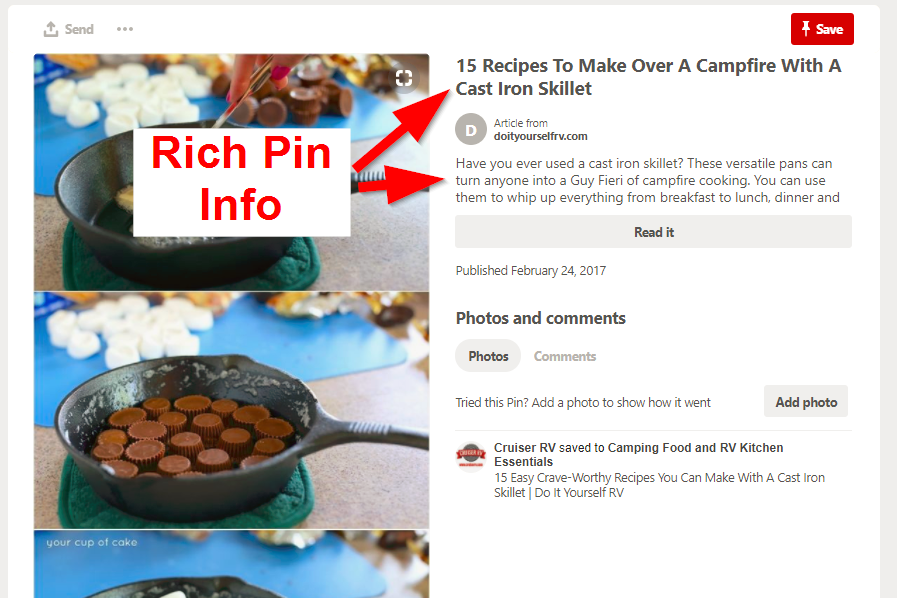
There are also product rich pins, which show the price of your products.
To set your account up for Rich Pins, use Pinterest’s validation tool to ensure your site has the proper meta tags.[*]
The Yoast SEO Plugin does this automatically for you. Just install and activate it, then go to the “Features” tab. Make sure the “Advanced settings pages” is “Enabled” and that will enable the metadata.
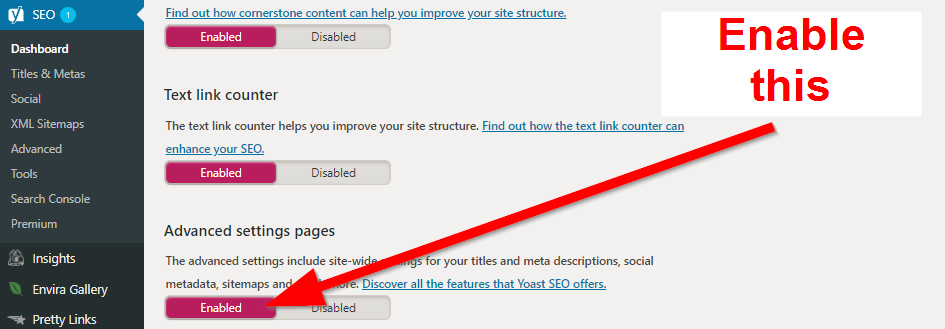
Next, head back to Pinterest’s validation tool.
Simply enter the URL of one of your articles (NOT your home page), hit “Validate”, and your pins should be enriched within an hour.
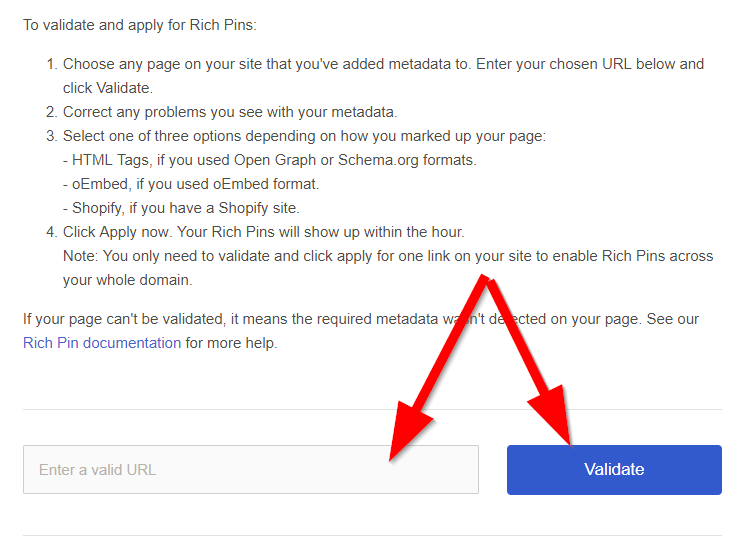
[Step #2] Add 10 Boards With 10 Pins Each
Now your Pinterest is properly set up—but it’s looking a little bare. So fill that puppy up!
(Note: If you already have a Pinterest account with lots of boards, skip this step.)
Create at least 10 boards around your niche. Look at the boards of similar sites for some ideas.
For example, my girlfriend Kayla and I made boards for The Wandering RV with categories like RV Travel Destinations, RV Entrepreneurship, Cool RV Mods, etc.

Note: These boards and pins should be of OTHER PEOPLE’S content, NOT yours. This is important! It has to look like you actually use Pinterest, not like you’re just spamming your own links.
Of course, you should also add a “Best of” board to pin your own content. And, if you’re lucky, you can showcase that board at the top of your profile like this:
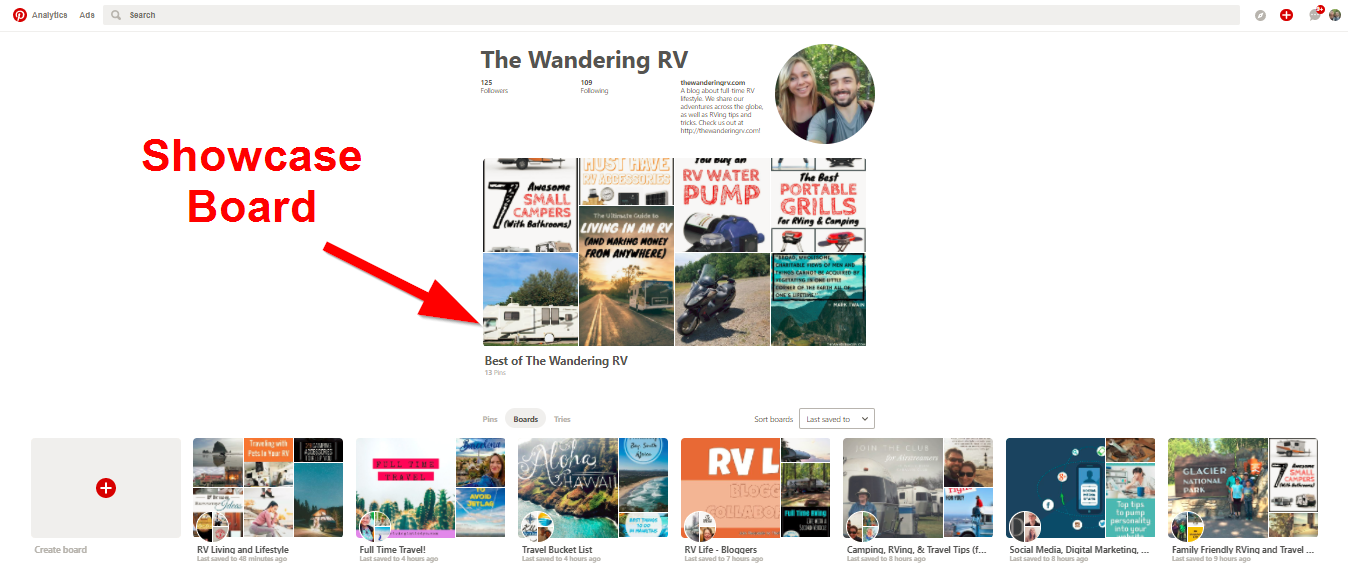
I say if you’re lucky because you may not have this available to you right away. Pinterest doesn’t give it to every account immediately.
But if you do have it, you’ll know it—just look at your profile. If you have a big grey box there, it’s enabled. It looks like this:
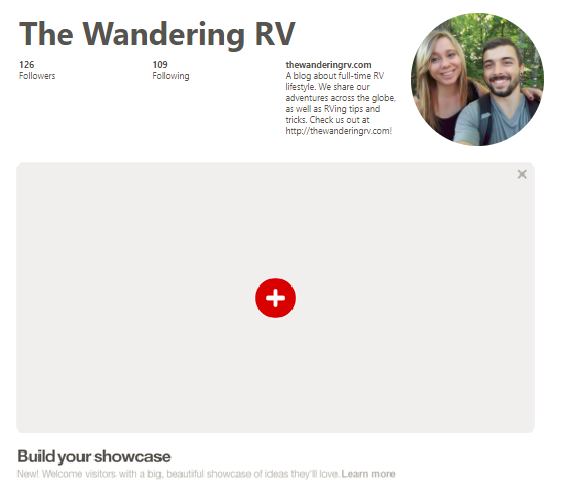
You can select up to five boards to showcase here, or you can just do one “Best of” board like I did. You can even showcase your products here.
Speaking of which, create a Pinterest board of all your products. You can literally name this board something like “Our Products” or “[Brand Name] Products”.
If you have lots of different kinds of products, I would even create a board for each category. Think about it just like you would your website—you want to make it easy for visitors to navigate and find what they’re interested in.
E-Z, right? Next...
[Step #3] Use PinGroupie To Find Group Boards
So how do you get tons of traffic without ANY followers?
Two words: Group boards.
Group boards are Pinterest boards with multiple contributors. Many of them have thousands of followers and multiple pinners.
When you pin to one of these boards, your pin is seen by those thousands of people—even though you don’t have any followers!
How do you find these mythical group boards, you ask?
With PinGroupie.[*]
I used this free tool to find half a dozen RV-related group boards. Search for something related to your content, then browse the results.
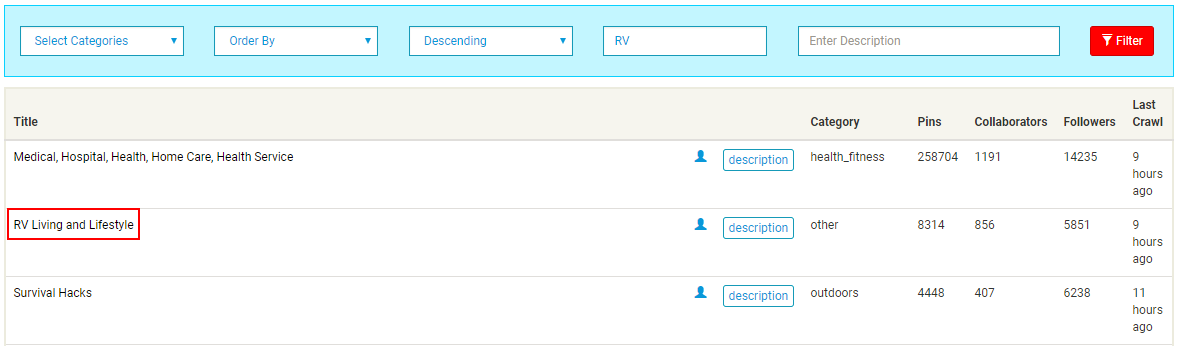
Pro Tip: Filter these massive lists by number of followers to show the best boards first. The number of pins and collaborators aren’t super important, but boards with only two or three collaborators might be hard to join.
The other way to find group boards is by going to the accounts of your competitors or other people in your niche and looking to see if they’re in any group boards.
You can tell a group board by the little circle with people’s profile pics. It looks like this:
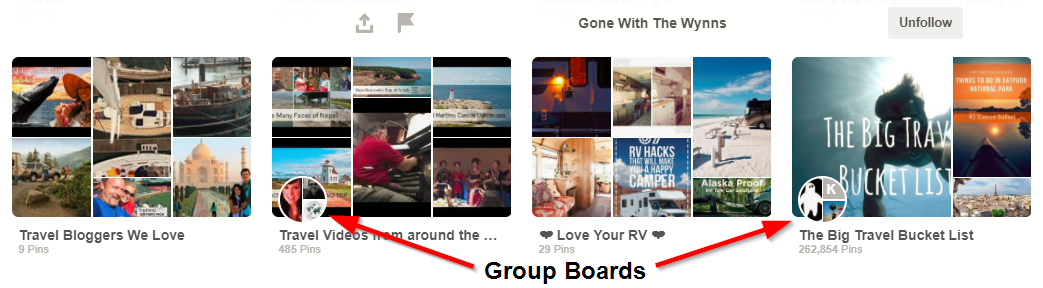
Click here to get my Pinterest Board Tracker
Once you’ve made a list of Pinterest Group boards, you need to reach out to these people to join the board.
[Step #4] Reach Out To The Board Owners
Before you start spamming people with messages to join their group boards, take a chill pill. We don’t want to do that.
These people get a ton of messages through Pinterest. Plus, if you send too many Pinterest messages, Pinterest could ban your account.
Side note: When joining a Pinterest board, there is no formal way to submit an application through Pinterest. They literally have to send you an invitation. So reaching out to them directly is the only way to join their board.
Instead, send them an email. (Most of these pinners have websites with contact info.)
Here’s an example of one I sent that got me on a board:

Despite not having the person’s name and this being a super-simple message, we got a yes response in less than two days:

I’d also like to take this moment to note that you should always follow a board’s rules. You can and will get kicked off and develop a bad rep quickly if you don’t.
Side Note: The rules for every board are different. They’re sort of “unwritten rules” set by the board owner. Some boards don’t even have rules.
Here’s an email template you can steal:
Hey, [name]!
My name is [your name here]. I’m a [what you do/like/why you want to join the group].
I saw your Pinterest group [Pinterest group board URL] and was wondering if I could become a contributor?
I promise to follow any rules you may have and to only post great content. :)
Cheers,
[your name]
Pro Tip: Don’t forget to follow up with them once or twice if they don’t answer you within a few days! The magic is in the follow up. Something like 50% of all closes come after a follow up, not on a first email. Get on it!
Once you’ve emailed at least a dozen group owners (because you’re not going to get everyone to respond), move on to Step 5…
[Step #5] Create Pinnable Images For Your Best Articles
Trying to pin your articles to Pinterest with the featured image from your blog post is, in a word… dumb.
The aspect ratio of a featured image is typically wider than it is tall. So they look really stupid on Pinterest. The best Pinterest ratio is 2:3, with a minimum width of 600 pixels.
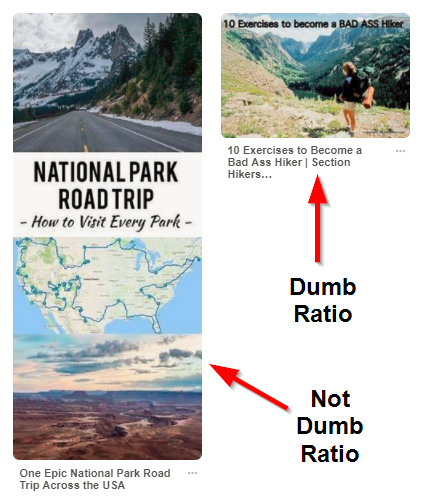
Pinterest is a hugely visual platform. People click based on whether the IMAGE captures their attention, not the text in the pin description.
So if you want a wildly successful Pinterest campaign, you need to get good at creating decent images. Luckily, tools like Canva exist.[*]
Just click the template that says “Pinterest Graphic”, then start designing your image.
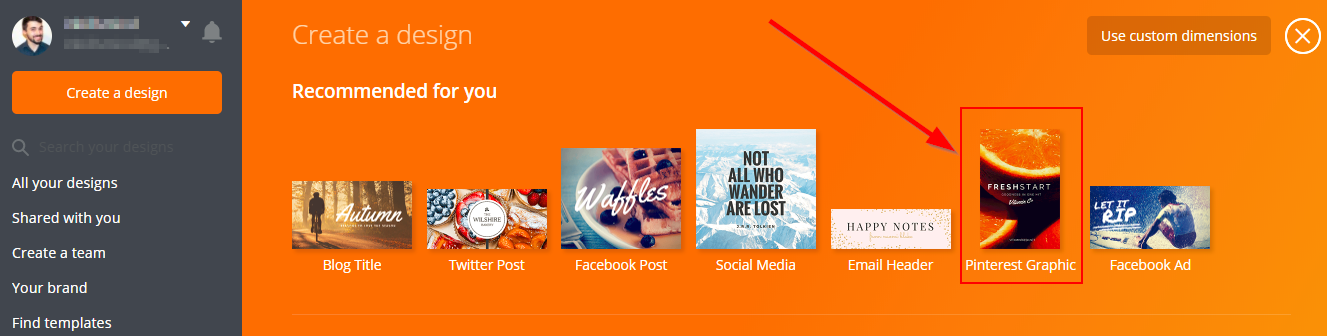
Canva has premade designs and layouts to make things even easier for people who know nothing about design.
Pro Tip: Try to keep your imagery, colors, and branding consistent. For example, on The Wandering RV, here are some of my pin images:
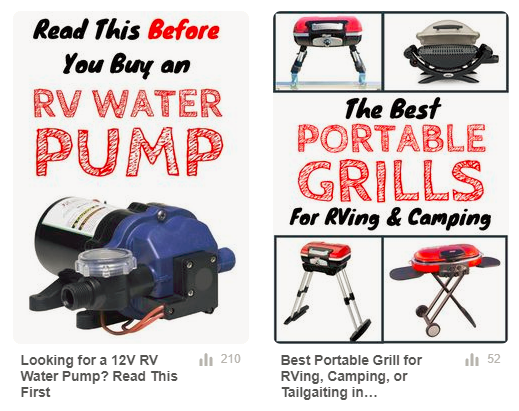
See the pattern? And here are mine for my personal site (billwidmer.com):
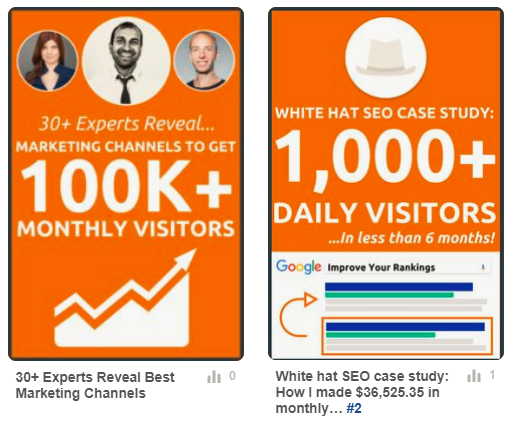
(BTW check out my white hat SEO case study from the image above—it’s another great way to drive traffic to your store.)
I’m no graphic designer and I’m sure these could be way better, but they still bring me boatloads of traffic. Plus, the bar is pretty low for Pinterest images—a lot of the less-saturated niches have some seriously ugly graphics.
Click here to get my Pinterest swipe file of 5 images that got 1k+ traffic
Once you’ve created the image, I like to add it in twice. Once in the intro…
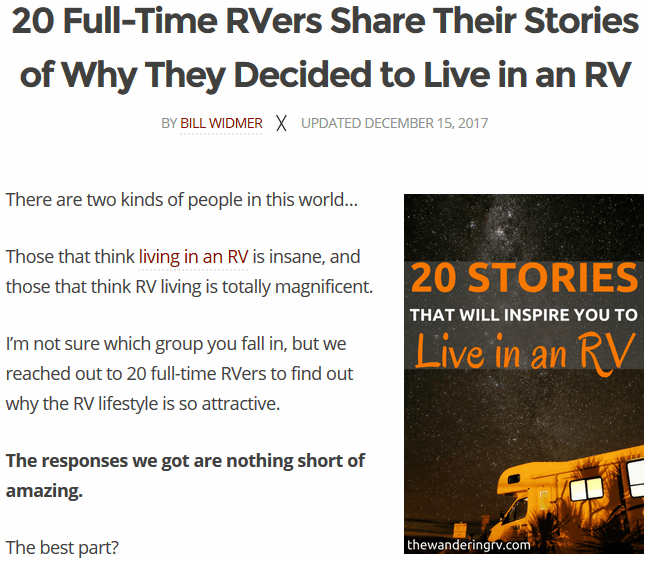
...and once at the end with a “pin it” link.
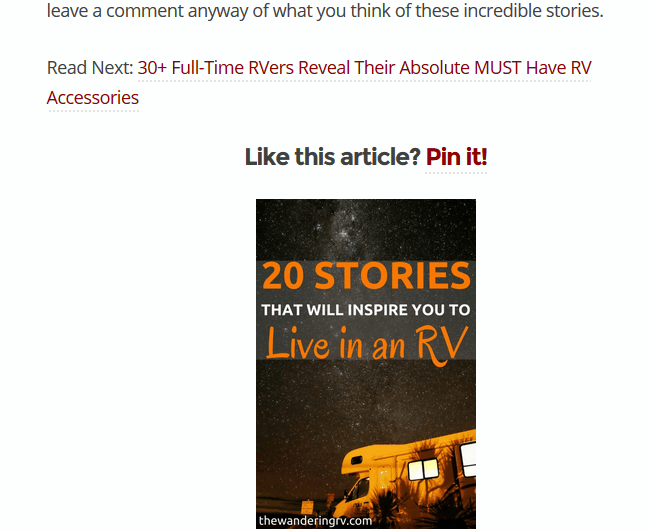
This increases your chances of getting Pinterest traffic.
To create a good link on the “Pin it!” text, first publish your post, then try to pin it…
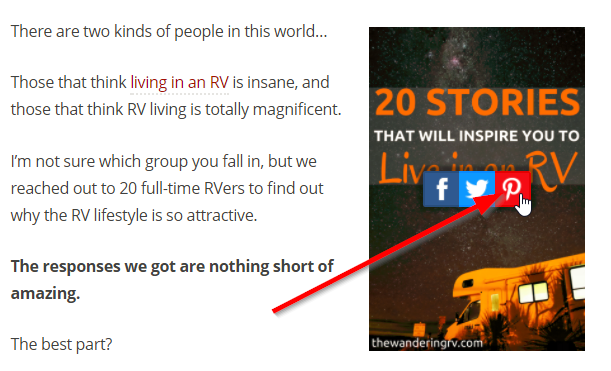
...copy the link from the URL...
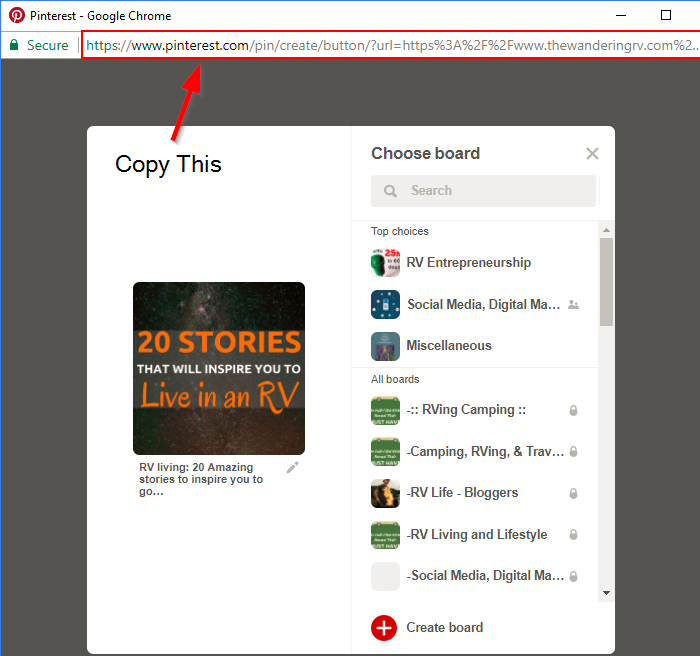
...and hyperlink that to your “Pin it!” text.
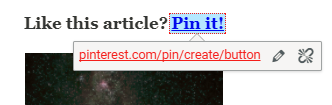
Pro Tip: Don’t have the Pinterest button on image hover? Click here to get the Sumo Image Sharer app.
So now you’ve got some awesome content with great Pinterest images. Or at least passable images. Time for the part where you get traffic.
[Step #6] Use BoardBooster To Automate Your Pinning
When you’re in a Pinterest group with a lot of pinners, your image can get drowned out pretty quickly. To beat this, repin your content multiple times.
However, repinning things multiple times to half a dozen different boards is a pain. That’s where BoardBooster comes in.[*]
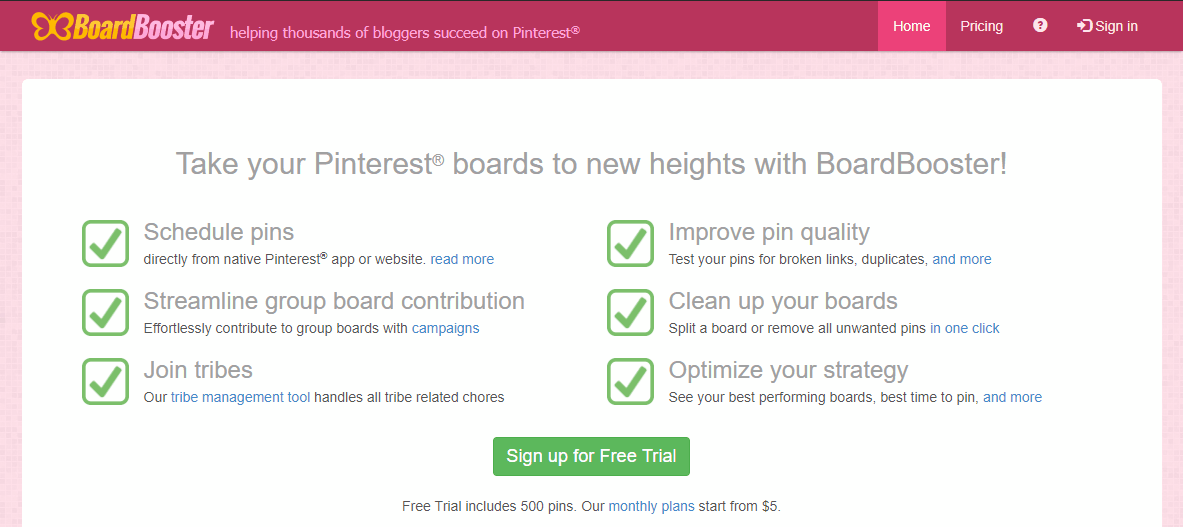
Your first 100 pins are free, then after that it’s $5 per month and you get 500 pins, and goes up from there. You can also use TailWind if you don’t like BoardBooster, but I haven’t used them before.[*]
Disclaimer: Not all boards allow you to repin the same post multiple times. Make sure you follow your group board’s rules!
Here’s how it’s done...
Go to “Pinning Tools” > “Scheduler”. Then, click “Add Boards”.
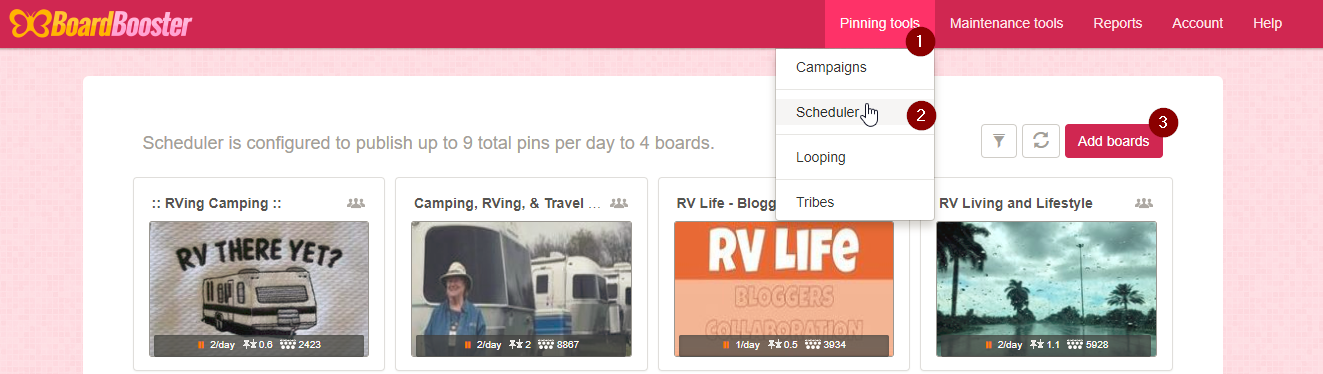
Add the group boards you joined. You can tell group boards by the three person icon on the right.
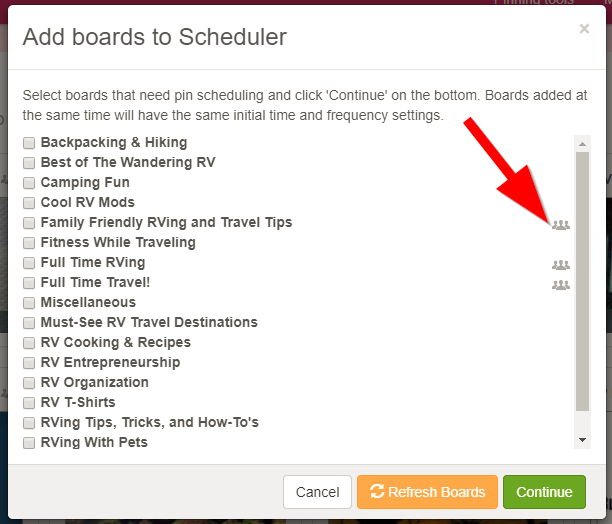
I leave the settings in the next window the same. But you can tweak them once you start learning the tool.
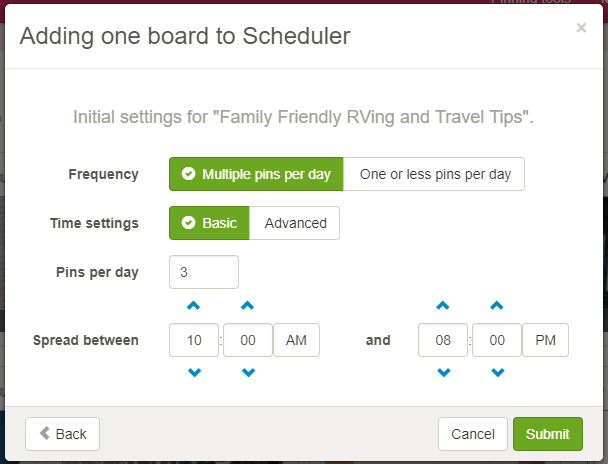
Note: If your board has a rule that you can only pin once per day, be sure to follow that. Again, follow your boards rules!
Once you hit “Submit”, you should get a success message after it loads.
Basically, this process just created “Secret Boards” that BoardBooster pulls pins from to pin to your group boards. Let me explain…
If you log in to your Pinterest account, you should now see “Secret Boards” at the bottom of your board page. (Shh, don’t tell anyone.)
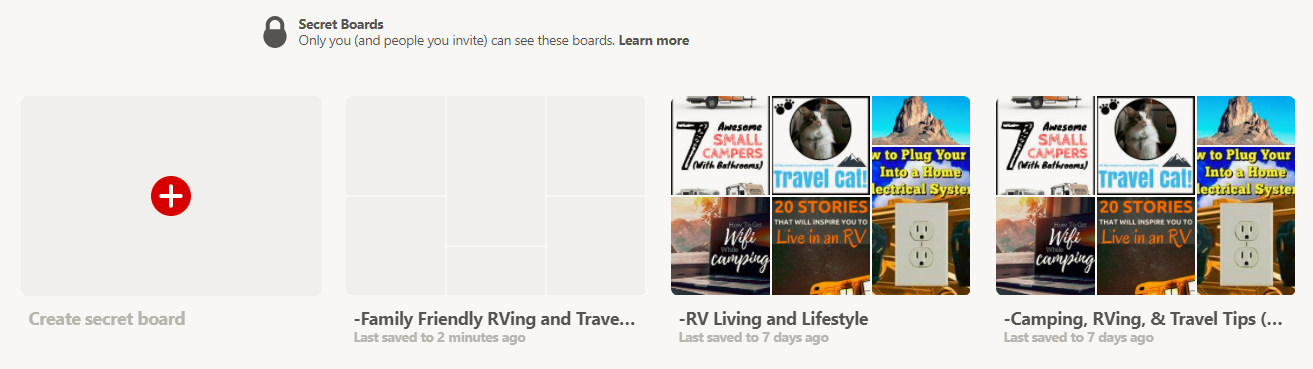
Now, anything you pin to these secret boards will be automatically pinned (and repinned) to the group board of the corresponding name.
[Step #7] Monitor The Results (And Add More Content To Your “Secret Boards”)
Once you’ve set everything up and let it run for 3-4 weeks, you should have a good idea of which boards are performing best.
BoardBooster will show you stats for all of your pins on that board:
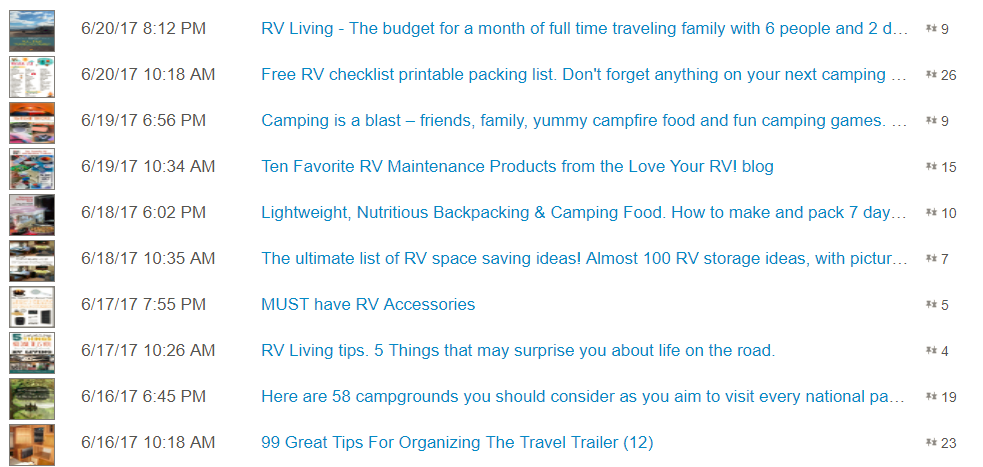
This board is my best, with an average of 10-12 repins (shown in the far-right column) for everything I post.
However, some boards I posted to had no repins. Those boards are just wasting my free credits with BoardBooster, so I drop them completely.
Side Note: I looked at these reports the first few weeks after setting this up to make sure I was only posting to high-quality boards, then haven’t looked at this since.
Beyond that, keep creating great content and adding it to your secret boards to keep things fresh and running like a well-oiled machine!
What Have We Learned?
Traffic from Pinterest is some of the highest-converting traffic you can find—even if you’re driving most of your traffic to content, not directly to your products!
Here is breakdown of my stats following this strategy…
- Traffic to website: 12,814
- Conversions to sales: 7%
- Sales made: $18,000
Once you establish this system on your website, you can almost set it and forget it. You’ll drive thousands of visitors (and sales) with minimal effort.
It’s rare that I find a free traffic strategy that works THIS well, and that doesn’t need a lot of upkeep.
- SEO takes a lot of time and effort
- Promoting content to influencers takes continual effort, and
- PPC takes money
This strategy takes no more than two hours of work to set up and $0 spent. (Unless you buy Canva premium or BoardBooster premium, which is less than $20 a month.)


Comments